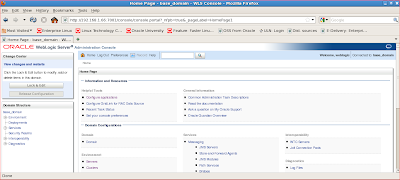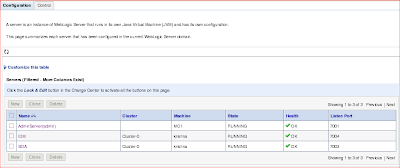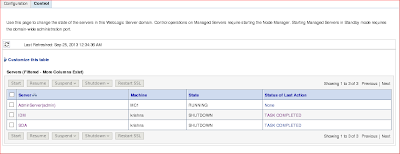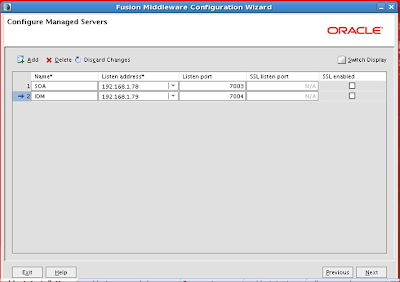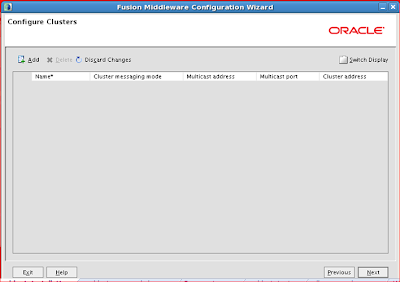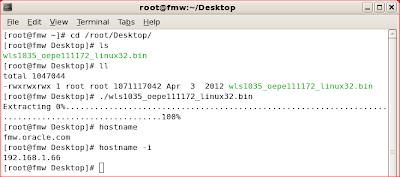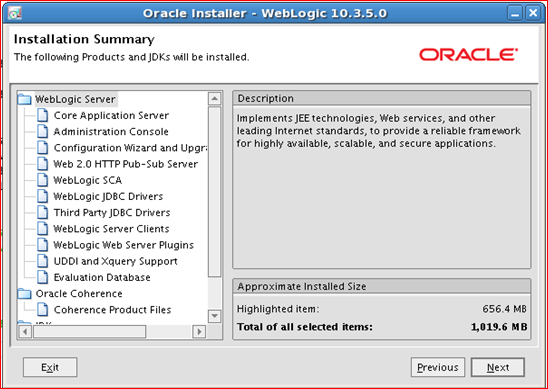After Weblogic Installation and Domain Creation, we have to start the Admin Server and Manage Servers using the following steps:
<Aug 7, 2013 11:07:18 AM IST> <Notice> <WebLogicServer> <BEA-000365> <Server state changed to STARTING>
<Aug 7, 2013 11:07:21 AM IST> <Notice> <WebLogicServer> <BEA-000365> <Server state changed to ADMIN>
<Aug 7, 2013 11:07:21 AM IST> <Notice> <WebLogicServer> <BEA-000365> <Server state changed to RESUMING>
<Aug 7, 2013 11:07:22 AM IST> <Notice> <WebLogicServer> <BEA-000365> <Server state changed to RUNNING>
<Aug 7, 2013 11:07:22 AM IST> <Notice> <WebLogicServer> <BEA-000360> <Server started in RUNNING mode>
Note 1: If we are running in Production mode, we have to create boot.properties file in DOMAIN_HOME/servers/SOA/security and in that directory we create the boot.properties file.
In that boot.properties file we put the weblogic username&password.
boot.properties file location:
(/root/MW_home/user_projects/domains/base_domain/servers/SOA/security/boot.properties)
Note 2: If we are running in Development mode boot.properties file will be created at the time of Domain Creation.
First we start the Admin Server using following command lines.
[root@fa bin]# cd /root/MW_home/user_projects/domains/base_domain/bin/
[root@fa bin]# ls
nodemanager nohup.out server_migration service_migration setDomainEnv.sh
startManagedWebLogic.sh startWebLogic.sh stopManagedWebLogic.sh stopWebLogic.sh
[root@fa bin]# nohup ./startWebLogic.sh &
[root@fa bin]# nohup: appending output to `nohup.out'
[root@fa bin]# tail -f nohup.out
Server state during the startup:
<Aug 7, 2013 11:07:18 AM IST> <Notice> <WebLogicServer> <BEA-000365> <Server state changed to STANDBY> <Aug 7, 2013 11:07:18 AM IST> <Notice> <WebLogicServer> <BEA-000365> <Server state changed to STARTING>
<Aug 7, 2013 11:07:21 AM IST> <Notice> <WebLogicServer> <BEA-000365> <Server state changed to ADMIN>
<Aug 7, 2013 11:07:21 AM IST> <Notice> <WebLogicServer> <BEA-000365> <Server state changed to RESUMING>
<Aug 7, 2013 11:07:22 AM IST> <Notice> <WebLogicServer> <BEA-000365> <Server state changed to RUNNING>
<Aug 7, 2013 11:07:22 AM IST> <Notice> <WebLogicServer> <BEA-000360> <Server started in RUNNING mode>
Note 1: If we are running in Production mode we have to create boot.properties file in DOMAIN_HOME/servers/Adminserver/security and in that directory we create the boot.properties file.
In that boot.properties file we put the weblogic username&password.
boot.properties file location:
(/root/MW_home/user_projects/domains/base_domain/servers/AdminServer/security/boot.properties)
Note 2: If we are running in Development mode boot.properties file will be created at the time of Domain Creation.
Next we start the Manage server from Backend:.
[root@fa bin]# cd /root/MW_home/user_projects/domains/base_domain/bin/
[root@fa bin]# cd /root/MW_home/user_projects/domains/base_domain/bin/
[root@fa bin]# ls
nodemanager nohup.out server_migration service_migration setDomainEnv.sh
startManagedWebLogic.sh startWebLogic.sh stopManagedWebLogic.sh stopWebLogic.sh
[root@fa bin]# nohup ./startManagedWebLogic.sh SOA http://fa.oracle.com:7001 &
[root@fa bin]# tail -f nohup.out
Server state during the startup:
<Aug 7, 2013 11:07:18 AM IST> <Notice> <WebLogicServer> <BEA-000365> <Server state changed to STANDBY>
<Aug 7, 2013 11:07:18 AM IST> <Notice> <WebLogicServer> <BEA-000365> <Server state changed to STARTING>
<Aug 7, 2013 11:07:21 AM IST> <Notice> <WebLogicServer> <BEA-000365> <Server state changed to ADMIN>
<Aug 7, 2013 11:07:21 AM IST> <Notice> <WebLogicServer> <BEA-000365> <Server state changed to RESUMING>
<Aug 7, 2013 11:07:22 AM IST> <Notice> <WebLogicServer> <BEA-000365> <Server state changed to RUNNING>
<Aug 7, 2013 11:07:22 AM IST> <Notice> <WebLogicServer> <BEA-000360> <Server started in RUNNING mode>
In that boot.properties file we put the weblogic username&password.
boot.properties file location:
(/root/MW_home/user_projects/domains/base_domain/servers/SOA/security/boot.properties)
Note 2: If we are running in Development mode boot.properties file will be created at the time of Domain Creation.
We start the Managed servers from console:
we decided to start the managed servers from console, then we start Node manager using following commands:
[root@fmw bin]# pwd
/root/MW_home/wlserver_10.3/server/bin
After that, we submit the username and password the home page will be open like below
Next we click on servers and click on control:
Next we select the required managed servers to start and click on start option in the console:
Next click on YES
Next click on refresh button for auto refresh
Finally Managed servers starts successfully:
All the Servers have Running state and health is ok, Summary of Servers table from console
Shutdown Managed Servers from Console:
Next we click on YES
And click on Refresh option, then servers is shutdown successfully
Summary of Servers Table from Console
Shutdown the Managed Servers from Backend:
we decided to start the managed servers from console, then we start Node manager using following commands:
[root@fmw bin]# pwd
/root/MW_home/wlserver_10.3/server/bin
[root@fmw bin]# ls
international nohup.out setWLSEnv.sh startNodeManager.sh
[root@fmw bin]# nohup ./startNodeManager.sh &
[root@fmw bin]# nohup: appending output to `nohup.out'
[root@fmw bin]# tail -f nohup.out
Nodemanager state during the startup:
Listener run INFO: Plain socket listener started on port 5556
Next we open the browser and put the URL address in the browser.
http://192.168.1.66:7001/console/login/LoginForm.jsp
After that, we submit the username and password the home page will be open like below
Next we click on servers and click on control:
Next we select the required managed servers to start and click on start option in the console:
Next click on YES
Next click on refresh button for auto refresh
Finally Managed servers starts successfully:
All the Servers have Running state and health is ok, Summary of Servers table from console
Shutdown Managed Servers from Console:
We need to stop the Managed servers just click on servers>control and choose the required Managed servers and click on Shutdown Force.
Next we click on YES
And click on Refresh option, then servers is shutdown successfully
Summary of Servers Table from Console
Shutdown the Managed Servers from Backend:
[root@fmw bin]# pwd
/root/MW_home/user_projects/domains/base_domain/bin
[root@fmw bin]# ls
nodemanager service_migration startWebLogic.sh
nohup.out setDomainEnv.sh stopManagedWebLogic.sh
server_migration startManagedWebLogic.sh stopWebLogic.sh
[root@fmw bin]# nohup ./stopManagedWebLogic.sh SOA IDM &
[root@fmw bin]# tail -f nohup.out
Shutdown Admin Server:
[root@fmw bin]# cd /root/MW_home/user_projects/domains/base_domain/bin/
[root@fmw bin]# pwd
/root/MW_home/user_projects/domains/base_domain/bin
[root@fmw bin]# ls
nodemanager service_migration startWebLogic.sh
nohup.out setDomainEnv.sh stopManagedWebLogic.sh
server_migration startManagedWebLogic.sh stopWebLogic.sh
[root@fmw bin]# nohup ./stopWebLogic.sh &
[root@fmw bin]# tail -f nohup.out
<Sep 25, 2013 12:29:38 AM IST> <Warning> <Socket> <BEA-000450> <Socket 0 internal data record unavailable (probable closure due idle timeout), event received 17>
Server state during the shutdown:
<Sep 25, 2013 12:43:02 AM IST> <Alert> <WebLogicServer> <BEA-000396> <Server shutdown has been requested by weblogic>
<Sep 25, 2013 12:43:02 AM IST> <Notice> <WebLogicServer> <BEA-000365> <Server state changed to SUSPENDING>
<Sep 25, 2013 12:43:03 AM IST> <Notice> <WebLogicServer> <BEA-000365> <Server state changed to ADMIN>
<Sep 25, 2013 12:43:03 AM IST> <Notice> <WebLogicServer> <BEA-000365> <Server state changed to SHUTTING_DOWN>
<Sep 25, 2013 12:43:03 AM IST> <Notice> <Server> <BEA-002607> <Channel "Default" listening on 192.168.1.66:7001 was shutdown.>
<Sep 25, 2013 12:43:03 AM IST> <Notice> <Server> <BEA-002607> <Channel "DefaultSecure" listening on 192.168.1.66:7002 was shutdown.>
Disconnected from weblogic server: AdminServer
Exiting WebLogic Scripting Tool.
Done
Stopping Derby Server...
Now, We Successfully Completed the Startup & Shutdown the Weblogic Admin server and Managed servers.
For Fusion Middleware online training please contact us at the following url: