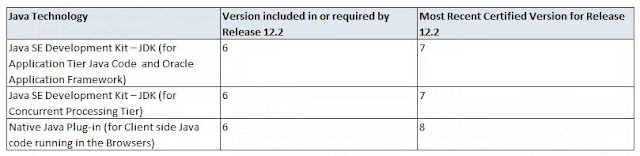The adop fs_clone phase fails after upgrading FMW to 11.1.1.7 with the following error:
Error:
Log file located at /u01/ebs/apps/fs1/inst/apps/ebs/admin/log/clone/FSCloneStageAppsTier_11270942.log
Exception in thread "main" java.lang.NoSuchMethodError: oracle.jdbc.driver.PhysicalConnection.getDefaultAutoRefetch()Z
at oracle.jdbc.driver.OracleStatement.(OracleStatement.java:762)
at oracle.jdbc.driver.T4CStatement.(T4CStatement.java:1255)
at oracle.jdbc.driver.T4CDriverExtension.allocateStatement(T4CDriverExtension.java:48)
at oracle.jdbc.driver.PhysicalConnection.createStatement(PhysicalConnection.java:3460)
at oracle.jdbc.driver.PhysicalConnection.createStatement(PhysicalConnection.java:3425)
at oracle.apps.ad.clone.util.CloneUtil.getServerNamesFromDB(CloneUtil.java:950)
at oracle.apps.ad.clone.util.CloneUtil.getAllServerNamesFromDB(CloneUtil.java:903)
at oracle.apps.ad.clone.FSCloneStageAppsTier.doStage(FSCloneStageAppsTier.java:362)
at oracle.apps.ad.clone.FSCloneStageAppsTier.(FSCloneStageAppsTier.java:149)
at oracle.apps.ad.clone.FSCloneStageAppsTier.main(FSCloneStageAppsTier.java:667)
Fix:
To resolve the issue test the following steps in a development instance and the migrate accordingly:
1. Take a backup of any involved files.
2. Download clean version of the file ojdbc6.jar via the following link:
https://www.oracle.com/technetwork/database/enterprise-edition/jdbc-112010-090769.html
3. Replace the corrupted ojdbc6.jar jdbc driver file.
4. Confirm the file is correct via the following commands:
5. Retest adop fs_clone and confirm it now progresses successfully.
Error:
Log file located at /u01/ebs/apps/fs1/inst/apps/ebs/admin/log/clone/FSCloneStageAppsTier_11270942.log
Exception in thread "main" java.lang.NoSuchMethodError: oracle.jdbc.driver.PhysicalConnection.getDefaultAutoRefetch()Z
at oracle.jdbc.driver.OracleStatement.(OracleStatement.java:762)
at oracle.jdbc.driver.T4CStatement.(T4CStatement.java:1255)
at oracle.jdbc.driver.T4CDriverExtension.allocateStatement(T4CDriverExtension.java:48)
at oracle.jdbc.driver.PhysicalConnection.createStatement(PhysicalConnection.java:3460)
at oracle.jdbc.driver.PhysicalConnection.createStatement(PhysicalConnection.java:3425)
at oracle.apps.ad.clone.util.CloneUtil.getServerNamesFromDB(CloneUtil.java:950)
at oracle.apps.ad.clone.util.CloneUtil.getAllServerNamesFromDB(CloneUtil.java:903)
at oracle.apps.ad.clone.FSCloneStageAppsTier.doStage(FSCloneStageAppsTier.java:362)
at oracle.apps.ad.clone.FSCloneStageAppsTier.(FSCloneStageAppsTier.java:149)
at oracle.apps.ad.clone.FSCloneStageAppsTier.main(FSCloneStageAppsTier.java:667)
Fix:
To resolve the issue test the following steps in a development instance and the migrate accordingly:
1. Take a backup of any involved files.
2. Download clean version of the file ojdbc6.jar via the following link:
https://www.oracle.com/technetwork/database/enterprise-edition/jdbc-112010-090769.html
3. Replace the corrupted ojdbc6.jar jdbc driver file.
4. Confirm the file is correct via the following commands:
- java -jar ojdbc6.jar -getversion
- md5sum ojdbc6.jar
5. Retest adop fs_clone and confirm it now progresses successfully.