In Oracle E-Business suite R12.2, The default admin user name is "weblogic" will be created during the installation and it will use the same password that has been configured during Installation.
As per security policies and business requirement we may need to change the weblogic admin password.
There are two supported options for changing the weblogic admin password.
1) If you know the password and you want to change for the security reasons.
2)If you lost forgotten weblogic admin user password .
In this post, i will show you how to change the weblogic admin user password, if you know the old password.
Login to weblog server console with old password.
As per security policies and business requirement we may need to change the weblogic admin password.
There are two supported options for changing the weblogic admin password.
1) If you know the password and you want to change for the security reasons.
2)If you lost forgotten weblogic admin user password .
In this post, i will show you how to change the weblogic admin user password, if you know the old password.
Login to weblog server console with old password.
Click on Security.
Click on Advance Tab.
Update the new password which you want to configure for weblogic admin user.
Click on Save.
Verify setting are updated successfully and then Click in Activate changes.
Verify all the changes has been updated.
Click on Security Realms.
Click on myrealm.
Select users and groups and select Weblogic user.
Update the same password as we have provided above for node manager.
Make sure the setting has been updated successfully.
After completed all these steps we need edit and configure the "boot.properties" file for changing the new password.
Note: Before changing anything in boot.properties file please take the backup and edit.
$FMW_HOME/user_projects/domains/EBS_domain_/servers/AdminServer/security/boot.properties
$FMW_HOME/user_projects/domains/EBS_domain_/servers/forms-c4ws_server1/data/nodemanager/boot.properties
$FMW_HOME/user_projects/domains/EBS_domain_/servers/forms_server1/data/nodemanager/boot.properties
$FMW_HOME/user_projects/domains/EBS_domain_/servers/oacore_server1/data/nodemanager/boot.properties
$FMW_HOME/user_projects/domains/EBS_domain_/servers/oafm_server1/data/nodemanager/boot.properties
In our case we need select $FMW_HOME/user_projects/domains/EBS_domain_/servers/AdminServer/security/boot.properties
After updating the new password into boot.properties file, Please rester the application services. After restarting make sure all the application services are started successfully. Verify that you are able to access the weblogic admin console and ERP application login page.
I hope it will help you :)








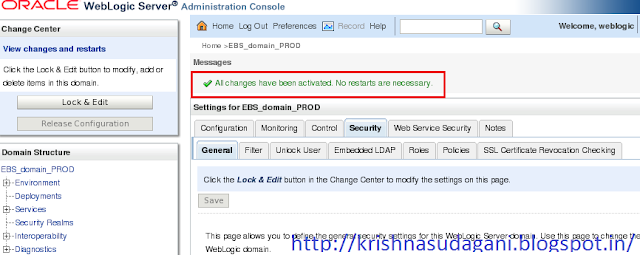





This post helps me alot. Thanks for the sharing. :)
ReplyDelete